Content
eBooks, Movies, Music and more
Hoopla for Android
Hoopla for Android
Hoopla Basics 
- You can download music albums, movies, comics, television series, and eBooks with Hoopla. There is a 6 item check-out limit per month.
Loan Periods
- eBooks - 21 days
- Comics - 21 days
- Movies & TV shows - 3 days (Some publishers limit the borrow time for their items to 48 hours.)
- Music Albums - 7 days
- BingePasses - 7 days
Step 1: Signing up for Hoopla
You will need:
- A valid library card
- Internet access
- A compatible device (e.g. computer, tablet, smartphone, etc)
- Hoopla is compatible with most Android devices running 7.1 and above.
Step 2: Downloading the Hoopla app.
Go to the Google Play Store.
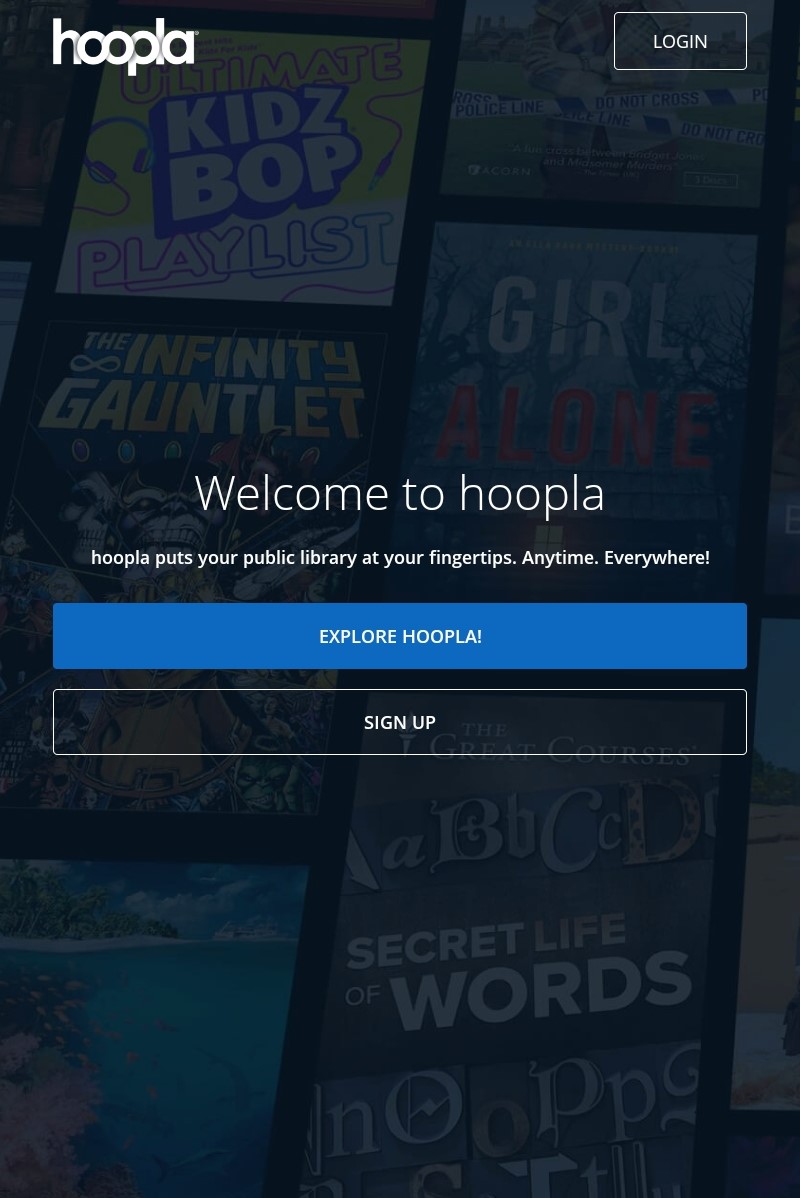
- Search for Hoopla. Download and install it.
Create an account.
- If it is your first time using Hoopla, tap Sign Up to create your account.
- First, Hoopla will need to Find Your Library. You can search by library name, city, state or zip. You can also allow Hoopla to locate your library by accessing your device’s location. Once you find it, select Tulsa City-County Library.
- Then, enter your library card number.
- Finally, you will be prompted to provide an email and password. This password is solely for your Hoopla account, so be sure to write it down!
- If it is your first time using Hoopla, tap Sign Up to create your account.
Step 3: Downloading 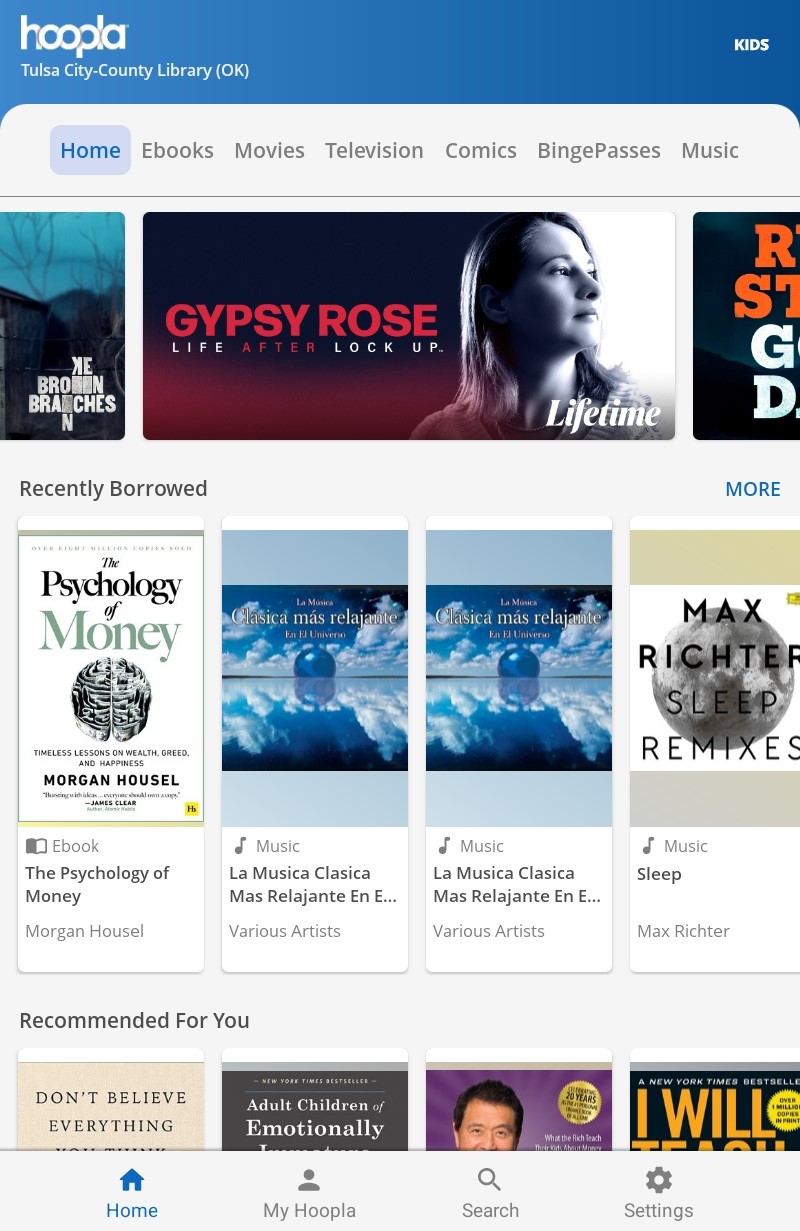
- Tap the magnifying glass on the bottom right to search for an item.
- Once you find an item you want, tap the cover.
- Tap the blue Borrow box to check out the item.
- Tap Read (or Play, if you’ve checked out a movie, TV show or music album) to open the item.
Hoopla for Computer
Hoopla for Computer
Hoopla Basics 
- You can download music albums, movies, comics, television series, and eBooks with Hoopla. There is a 6 item check-out limit per month.
Loan Periods
- eBooks - 21 days
- Comics - 21 days
- Movies & TV shows - 3 days (Some publishers limit the borrow time for their items to 48 hours.)
- Music Albums - 7 days
- BingePasses - 7 days
Step 1: Signing up for Hoopla
You will need:
- A valid library card
- Internet access
- A compatible device (e.g. computer, tablet, smartphone, etc)
- Hoopla is compatible with recent versions of Microsoft Edge, Google Chrome and Firefox.
Step 2: Visit hoopladigital.com.
Create an account.
- If it is your first time using Hoopla, tap Get Started to create your account.
- First, Hoopla will need to Find Your Library. You can search by library name, city, state or zip. Once you find it, select Tulsa City-County Library.
- Then, enter your library card number.
- Finally, you will be prompted to provide an email and password. This password is solely for your Hoopla account, so be sure to write it down!
- If it is your first time using Hoopla, tap Get Started to create your account.
Step 3: Downloading
- Use the search bar at the top to search for an item.
- Once you find an item you want, tap the cover.
- Tap the blue Borrow box to check out the item.
- Tap Read (or Play, if you’ve checked out a movie, TV show or music album) to open the item.
Hoopla for iOS
Hoopla for iOS
Hoopla Basics 
- You can download music albums, movies, comics, television series, and eBooks with Hoopla. There is a 6 item check-out limit per month.
Loan Periods
- eBooks - 21 days
- Comics - 21 days
- Movies & TV shows - 3 days (Some publishers limit the borrow time for their items to 48 hours.)
- Music Albums - 7 days
- BingePasses - 7 days
Step 1: Signing up for Hoopla
You will need:
- A valid library card
- Internet access
- A compatible device (e.g. computer, tablet, smartphone, etc)
- Hoopla is compatible with iOS devices running OS 15 or higher.
Step 2: Downloading the Hoopla app. 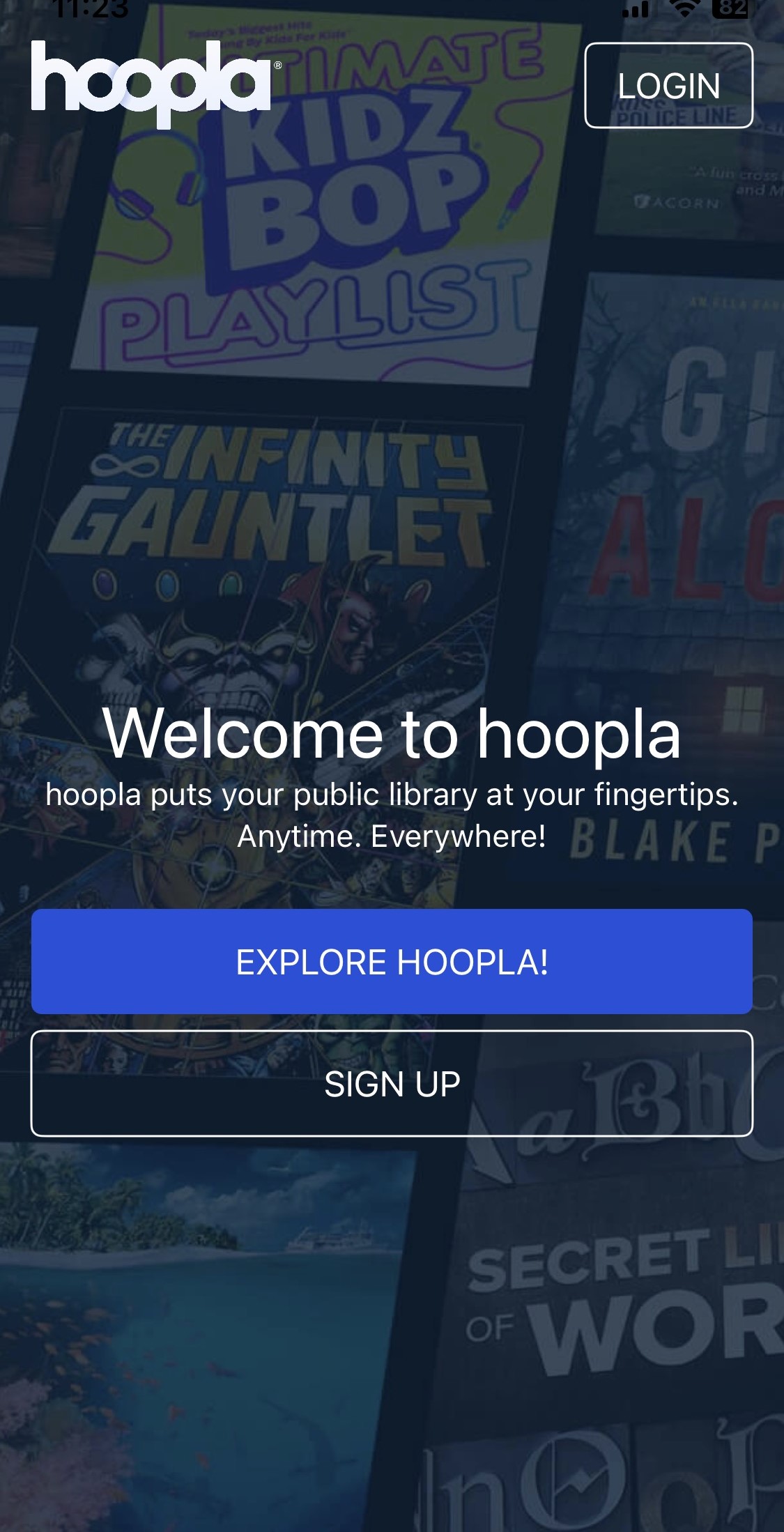
Go to the App Store.
- Search for Hoopla. Download and install it.
Create an account.
- If it is your first time using Hoopla, tap Sign Up to create your account.
- First, Hoopla will need to Find Your Library. You can search by library name, city, state or zip. You can also allow Hoopla to locate your library by accessing your device’s location. Once you find it, select Tulsa City-County Library.
- Then, enter your library card number.
- Finally, you will be prompted to provide an email and password. This password is solely for your Hoopla account, so be sure to write it down!
- If it is your first time using Hoopla, tap Sign Up to create your account.
Step 3: Downloading 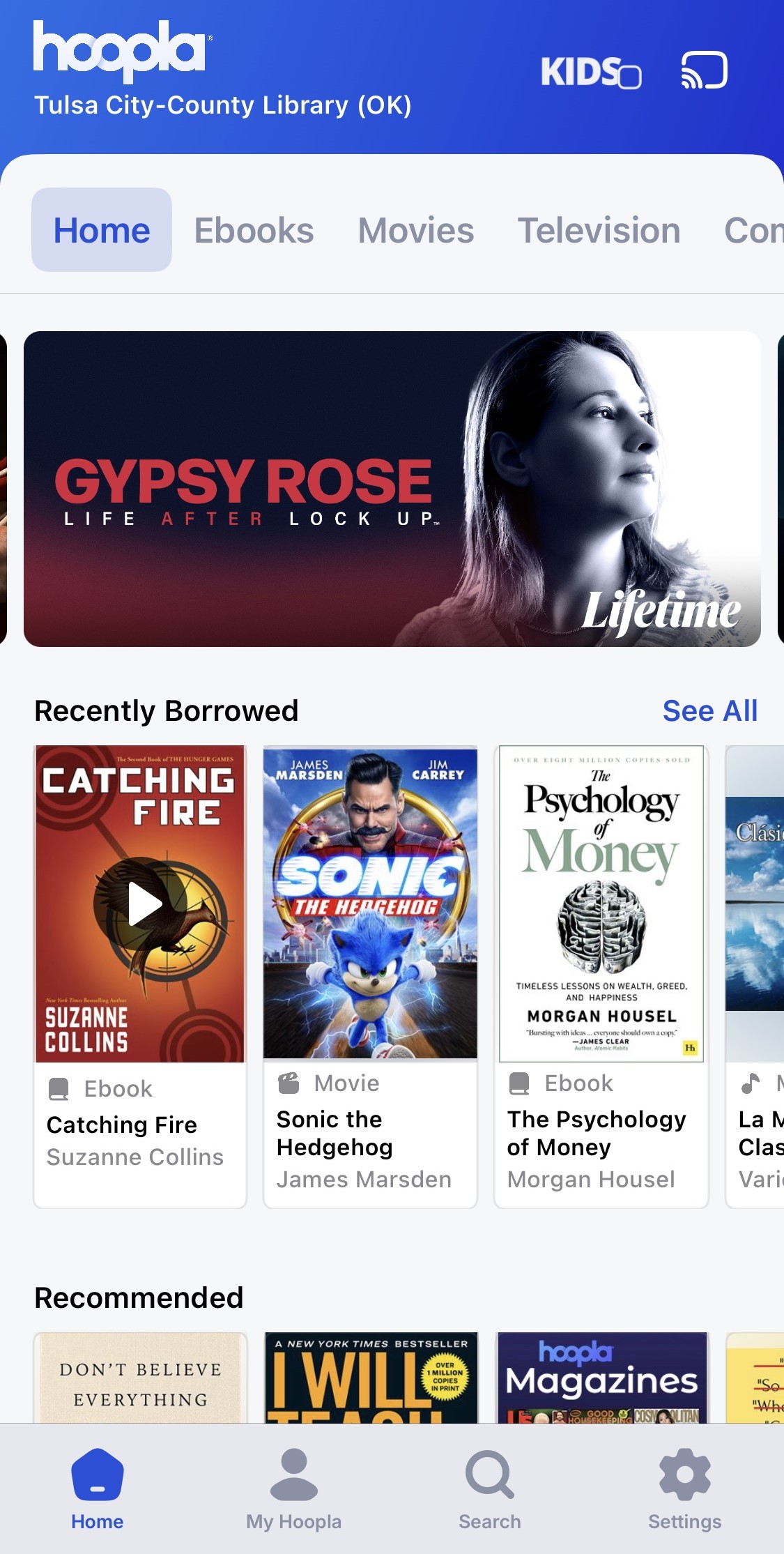
- Tap the magnifying glass on the bottom right to search for an item.
- Once you find an item you want, tap the cover.
- Tap the blue Borrow box to check out the item.
- Tap Read (or Play, if you’ve checked out a movie, TV show or music album) to open the item.
Hoopla for Kindle Fire
Hoopla for Kindle Fire
Hoopla Basics 
- You can download music albums, movies, comics, television series, and eBooks with Hoopla. There is a 6 item check-out limit per month.
Loan Periods
- eBooks - 21 days
- Comics - 21 days
- Movies & TV shows - 3 days (Some publishers limit the borrow time for their items to 48 hours.)
- Music Albums - 7 days
- BingePasses - 7 days
Step 1: Signing up for Hoopla
You will need:
- A valid library card
- Internet access
- A compatible device (e.g. computer, tablet, smartphone, etc)
- Hoopla is compatible with all Kindle Fire tablets, but not Kindle Paperwhite.
Step 2: Downloading the Hoopla app. 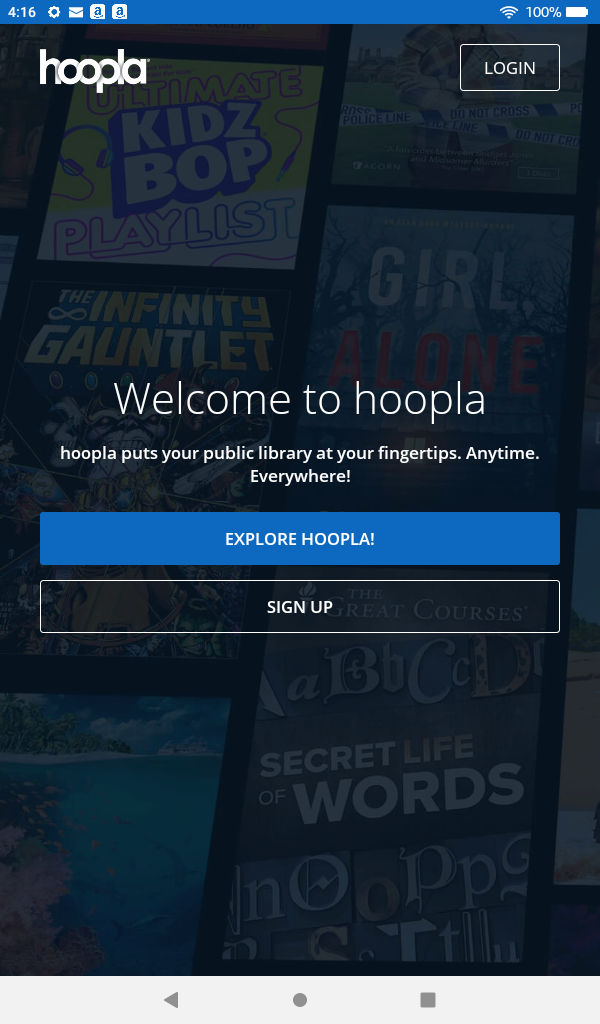
Go to the Appstore.
- Search for Hoopla. Download and install it.
Create an account.
- If it is your first time using Hoopla, tap Sign Up to create your account.
- First, Hoopla will need to Find Your Library. You can search by library name, city, state or zip. You can also allow Hoopla to locate your library by accessing your device’s location. Once you find it, select Tulsa City-County Library.
- Then, enter your library card number.
- Finally, you will be prompted to provide an email and password. This password is solely for your Hoopla account, so be sure to write it down!
- If it is your first time using Hoopla, tap Sign Up to create your account.
Step 3: Downloading
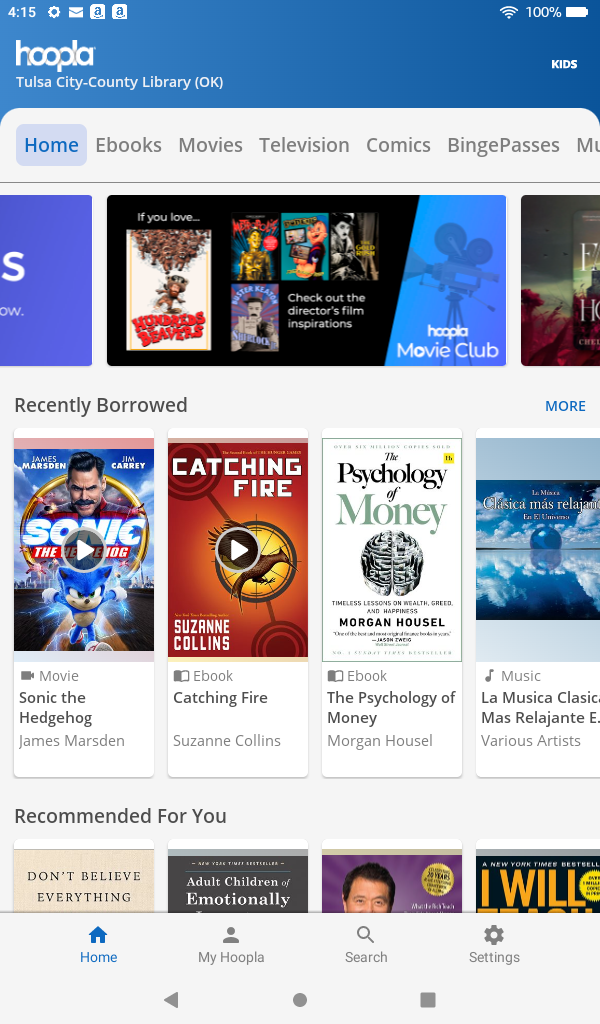
- Tap the magnifying glass on the bottom right to search for an item.
- Once you find an item you want, tap the cover.
- Tap the blue Borrow box to check out the item.
- Tap Read (or Play, if you’ve checked out a movie, TV show or music album) to open the item.
Smart TV
Hoopla for Smart TVs
Hoopla for Smart TVs
Hoopla Basics 
- You can download music albums, movies, comics, television series, and eBooks with Hoopla. There is a 6 item check-out limit per month.
Loan Periods
- eBooks - 21 days
- Comics - 21 days
- Movies & TV shows - 3 days (Some publishers limit the borrow time for their items to 48 hours.)
- Music Albums - 7 days
- BingePasses - 7 days
Step 1: Signing up for Hoopla
You will need:
- A valid library card
- Internet access
- A compatible device (e.g. computer, tablet, smartphone, etc)
- For a complete list of compatible TV devices, visit https://www.hoopladigital.com/faq.
Step 2: Creating an account
Create an account:
- First-time users need to register to set up a Hoopla account from a separate device. If you are using a computer, visit hoopladigital.com. If you are using a mobile device, go to your device's app store and search for Hoopla. Download and install it.
- If it is your first time using Hoopla, tap Sign Up to create your account.
- First, Hoopla will need to Find Your Library. You can search by library name, city, state or zip. You can also allow Hoopla to locate your library by accessing your device’s location. Once you find it, select Tulsa City-County Library.
- Then, enter your library card number.
- Finally, you will be prompted to provide an email and password. This password is solely for your Hoopla account, so be sure to write it down!
- If it is your first time using Hoopla, tap Sign Up to create your account.
- First-time users need to register to set up a Hoopla account from a separate device. If you are using a computer, visit hoopladigital.com. If you are using a mobile device, go to your device's app store and search for Hoopla. Download and install it.
Using Hoopla on your Apple, Android or Fire TV
- You can download the Hoopla app on your Apple, Android or Fire TV by going to the app store on your TV. In the app store, search for "Hoopla" & install the app.
- Once the app is open, you will be asked to go to https://www.hoopladigital.com/link and enter the 4-digit code on your screen. This can also be done by visiting your in-app Settings and selecting Link a Streaming Device.
- Then, select Proceed.
- The Hoopla app on your TV will then be synced to your existing Hoopla account. From there you can browse & borrow movies, tv shows and music titles.
Using Hoopla on your Roku
- You can get the Hoopla app on your Roku by going to the Channel Store on your TV.
- In the Channel Store, go to "Streaming Channels" & search for "Hoopla." Add the channel.
- The first time you load the channel on your Roku, you will be asked to go to https://www.hoopladigital.com/link and enter the 4-digit code on your screen. This can also be done by visiting your in-app Settings and selecting Link a Streaming Device.
- Then, select Proceed.
- The Hoopla app on your TV will then be synced to your existing Hoopla account. From there you can browse & borrow movies, tv shows and music titles.